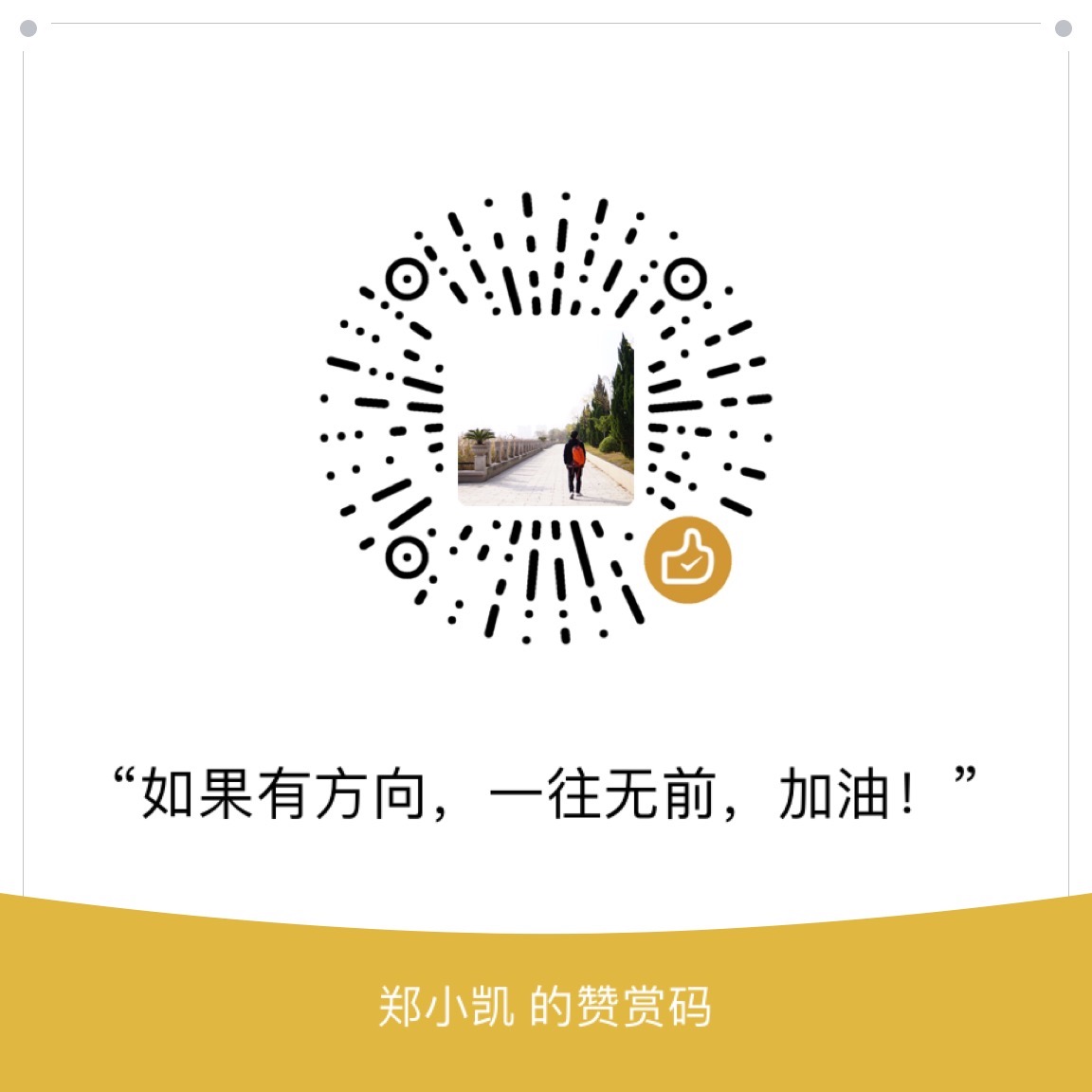背景
前面通过selenium爬取了微信公众号“新世相”的所有文章链接,详见使用Selenium获取微信公众号的所有文章。那么接下来就该获取具体文章了。由于网页是含有图片的,想想还是通过浏览器把网页打印成PDF保存好了,同时保存一份不含图片的文本文件,可以用于后续分析。
那么怎么使用selenium打印PDF呢?
思路
在网上找了找解决方案,主要有如下几种:
- 利用第三方包:pdfkit,可参考:https://www.cnblogs.com/silence-cc/p/9463227.html
- 使用chrome的
—print-to-pdf模式,将请求到html导出为pdf,可参考:http://osask.cn/front/ask/view/1029784 - 使用js命令
'window.print();来调用浏览器打印,可参考:https://gitee.com/shinemic/codes/09y87ph6vf2c5zamwls3q48
这里我们选用第三种,相对来说适应性比较好,也方便查看进展,如果想隐藏页面,只需要加入—headlss选项即可。
实现如下:
配置chromedriver的options
1
2
3
4
5
6
7
8
9
10
11
12
13
14
15
16
17appState = {
"recentDestinations": [
{
"id": "Save as PDF",
"origin": "local"
}
],
"selectedDestinationId": "Save as PDF",
"version": 2
}
profile = {
'printing.print_preview_sticky_settings.appState': json.dumps(appState),
'savefile.default_directory': './articles'
}
chrome_options = webdriver.ChromeOptions()
chrome_options.add_experimental_option('prefs', profile)
chrome_options.add_argument('--kiosk-printing')这里
savefile.default_directory用来指定保存文章的路径,需自行配置。保存pdf
1
2
3
4
5driver.get(url)
time.sleep(5)
# 保存PDF
temp_title = driver.title
driver.execute_script('window.print();')这里chrome打印网页时默认文件名为网页的
title,所以这里先保存一下temp_title=driver.title。改名
1
os.rename('./articles/' + temp_title + '.pdf', './articles/' + title + '.pdf')
由于如果打开同一个网站的多个页面并保存pdf,那么很可能就会出现由于网站title相同而覆盖的情况,所以每次保存完毕后,改一下pdf的文件名。
注意:当网页异常等情况可能出现title为空的情况,那么这里改名的时候就会报异常错误,需要进行异常处理。
实现
根据上述思路,在打开网页、导出pdf、改名之后加上sleep,防止异常。实现如下:
1 | def get_articles(): |
完整代码参考:https://github.com/keejo125/web_scraping_and_data_analysis/tree/master/weixin
如果大家有更好的方法,也欢迎分享。